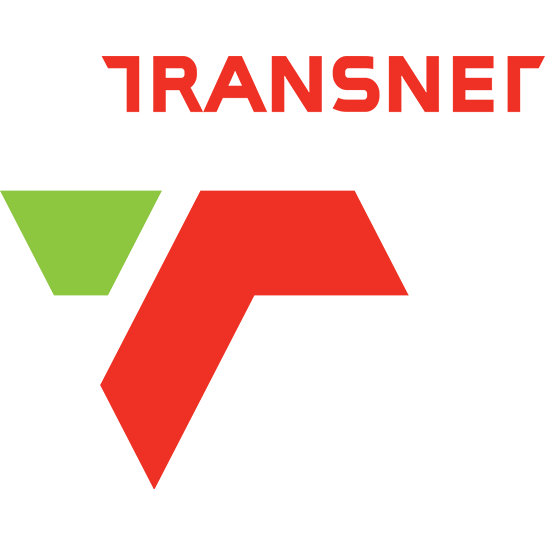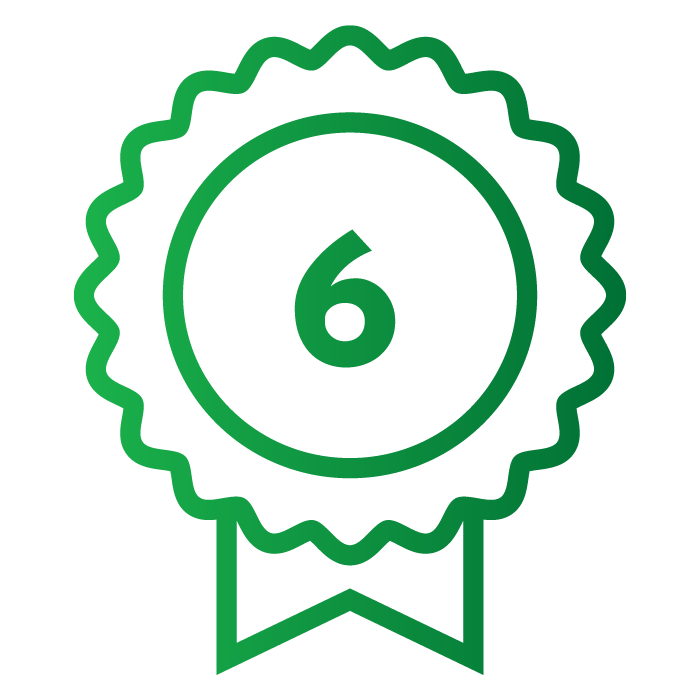
Lean & Six Sigma
2KO Africa specializes in continuous improvement through business courses, web development that specializes in business growth, but especially in Lean & Six Sigma practices.
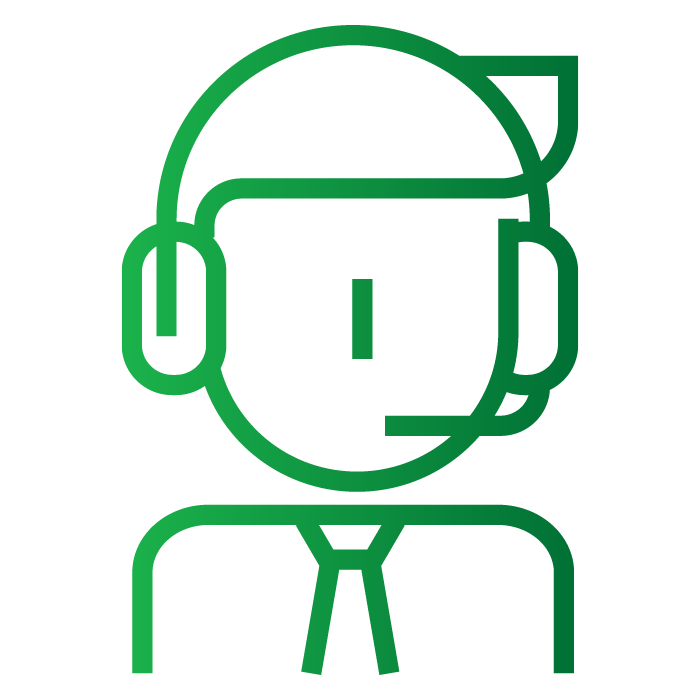
Business Courses
2KO Africa trains on cutting edge, premium business courses, which yield high results and have a high track record of success for our delegates and companies.
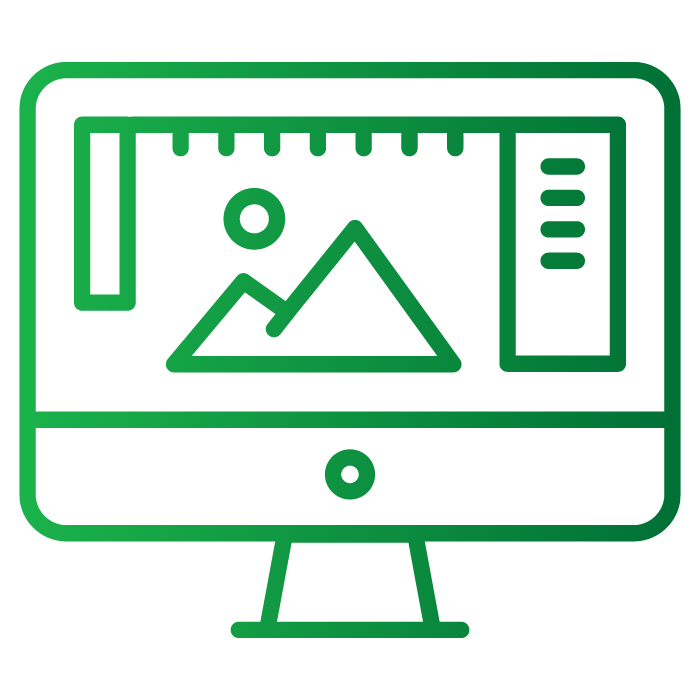
International Certification
2KO Africa students will be awarded with certification when they succesfully complete the respective requirements for yellow, green or black belt. Students may also opt to take IASSC exams – requires additional study time.
OUR CLIENTS
Since 1998, 2KO Africa has been personally responsible for helping over 1,000 companies collectively save &/or make billions of dollars through our continuous improvement practices.